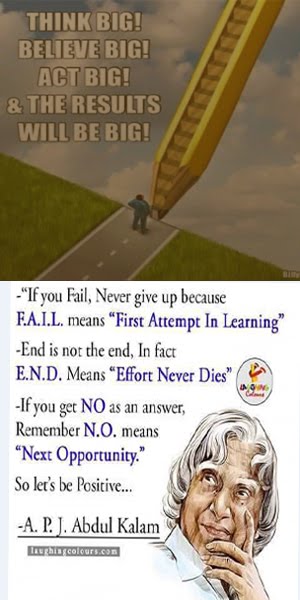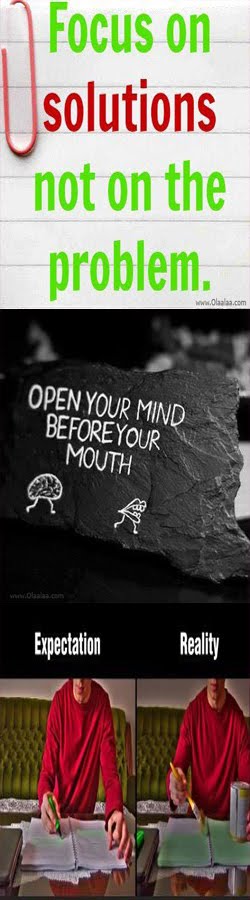In la barto Mas’uuliyad waxa ay qof walba ka kaalmeysa Sidii uu ugaran laha Qeybta uu
ka leeyahay ama uu ka joogo Dadweynaha uu ku dhexnoolyahay,sidoo kale waxa ay
ka kaalmeysa sidii uu qofka uga qeyb qaadan laha ilaalinta hantida umadda ka
dhaxeysa,waxa kaloo a y ka kaalmeysa
sidii uu u ogaan laha xuquuqda uu leyahay iyo mida ay ku leeyihiin bulshada.
Xilka qofka saaran waxa ka mid ah Kuwaan so socdo:
1-Ilaalinta hantida dadka ka dhaxeysa
sida qalabka Dugsiyada,qalabka isbitaalada,korantada,qalabka Biyaha ee ceelasha
Dowlada Warshadaha iyo wixii la mid ah.
2-Ilaalinta
deriska iyo hantidooda sida Guryaha iyo dukaannada.
3-Ilaalinta
dadka jilicsan sida waayeelka ,Dumarka,Carruurta iyo Masaakiinta.
4-Ka
xishoodka Dad-ka kaa waa weyn.
5-Edab kula
dhaqanka dadka aad isugu timaadan Basaska,Dugsiyada iyo Suuqyada.
6-Wax ka
qabashada Munkarka iyo Gaalo iska yeelka .Ha ka aamusin Hadii aad aragto
dhaqana xumo diinta islaamka ka horjeedo.
7-Iska
ilaalinta waxa ay dadka dhibsanayaan sida Cayda,Buuqa baadan,Muranka iyo
dagaalka.
Dadka dhibka
u geysta dadka iyo hantidooda waxa ka maqan aqoonta Mas’uuliyadda ee islaamka
tilmaamay.Rasuulka (NNKH)waxa uu yiri “Qof walba waa Mas’uul,Waxaana wax laga
weydiin doona wixii loo dhiibey sidii uu yeelay”
Qof kasta waxa uu xaq u leeyahay:
1-In uu
meesha uu doonayo tago ama dego.
2-In uu
nabadgelyo u helo naftiisa ,xoolihiisa iyo Qoyskiisa.
3-In la
ixtiraamo oo la dhawro Sharaftiisa.
Qof kasta waxa laga Doonaya a oo xaq
loogu leeyahay arrimaha soo socdo:
1-In la socdo waxyaabaha hareerihiisa Ka dhacaayo.Waa in uu ku dadaalaa
sidii uu xumaanta uga hortagi laha.Af iyo adinba
2-Waa in uu
u hoggaansamo Amarada Diinta islaamka ee
ina faraysa wanaag.